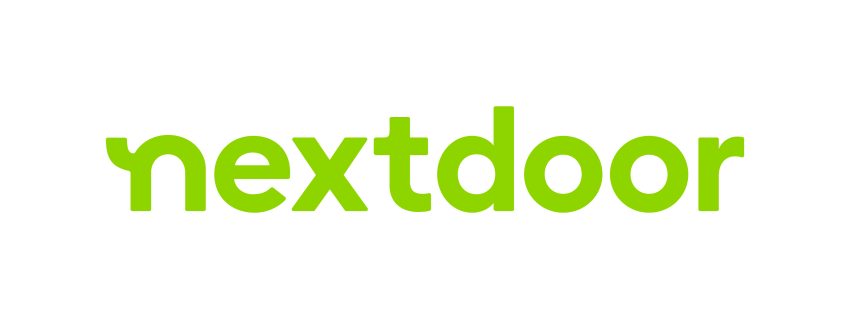
How to Make Nextdoor a Pleasant Experience
Adjusting your settings, limiting who your post goes out to, and muting businesses and obnoxious people will make Nextdoor fun again.
Get to Know Your Settings
Look for your photo and click it. That leads you to your profile page. Click on settings. There you can:
- Select how you want to receive notices from Nextdoor. You can turn off the weird weekly digest here.
- Select what neighborhoods you want to see. Some are best muted entirely.
- Select your privacy. Nextdoor will sometimes reset this. Check regularly.
Control Who You Post To
When you go to post, there is an eye icon at the top that says Everyone. Click that and select Your Neighborhood or Nearby Neighborhoods. Otherwise, your post is seen by every troll on Nextdoor and there are many.
Control What You See
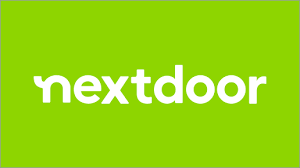
At the top of the feed on computers, you have a button Filter By. On phones, it is a set of bars at the top. Nextdoor default is For You, which is what the Nextdoor algorithm thinks you want to see. If you want the old Nextdoor, select Nearby. If you want mostly argumentative posts with lots of comments, select Trending. The setting Current is the newest posts from all over.
Mute Mute Mute
At the lower or upper right of any post there are three dots. Click and you can mute senders of posts. This alone will make Nextdoor enjoyable. If you’re interested in a business, bookmark it, which you can find later on your profile. Otherwise, mute them all and never see them again.
- Hide obnoxious posts, including advertisers.
- Report the post for being obnoxious or whatever.
- Turn on notifications to know if anyone responds to the post. Especially handy if it’s your post.
If the post is one you created, you can click and select edit to repair or update your post.